Все, кто уже узнал преимущества jabber‘a и как следствие отказался от icq, используют один из многочисленных клиентов, c GUI интерфейсом. Но наверняка мало кто использует консольный jabber клиент на FreeBSD, а ведь гиковски получается ![]() Поэтому будем ставить mcabber-Small Jabber console client.
Поэтому будем ставить mcabber-Small Jabber console client.
из под root’а ставим самого клиента:
cd /usr/ports/net-im/mcabber
make install clean
rehash
теперь выходим из root’a, заходим под обычным пользователем, ибо именно в домашней директории этого пользователя и будем создавать конфигурационный файл для работы установленного клиента.
cd ~
mkdir .mcabber
ee .mcabber/mcabberrc
стандартный файл примера приведён ниже
# Sample ~/.mcabber/mcabberrc file
# Note about this file syntax:
# - Leading and trailing spaces are ignored.
# - Empty lines and lines beginning with a '#' are ignored.
# The jid will be the following: username@server
# If your jid’s domain name is different from the server name,
# you can specify your complete jid as username.
#
# If password is not given, it will be interactively asked for.
# If port is not given, default Jabber port will be used.
#
# Warning to GTalk users! please see the FAQ:
#
set username = yourusername
# Note: if the password contains leading or trailing spaces, you must
# enclose it with quotes: set password = » example password »
#set password = yourpassword
set server = your.jabber.server
#set port = 5222
#
# If you don’t know what a resource is, do not set it.
# Set disable_random_resource to 1 if you don’t want mcabber to add a random
# suffix to the resource name.
#set resource = mcabber
#set disable_random_resource = 0
#
#set priority = 3
#set priority_away = 0
# Set ‘ignore_self_presence’ to 1 if you do not want to see your own
# presence in your roster (default: 0).
set ignore_self_presence = 1
# SSL options:
# Set ssl non-zero to use SSL (this also sets the default port to 5223).
# * Please note that certificate verification is NOT yet supported if
# mcabber is compiled with GnuTLS (only works with OpenSSL).
# You can use mcabber -V to check.
# Set ssl_verify to 0 to disable certificate verification, or non-zero
# to set desired maximum CA verification depth. Use -1 to specify an
# unlimited depth.
# NOTE: You probably need to set ssl_capath for SSL cert verification to work!
# Set ssl_cafile to a path to a CA certificate file (may contain multiple
# CA certificates).
# Set ssl_capath to a directory containing CA certificates (use c_rehash
# to generate hash links).
# Set ssl_ciphers to a list of desired SSL ciphers (run «openssl ciphers»
# for candidate values).
set ssl = 0
#set ssl_verify = -1
#set ssl_cafile = /usr/share/ssl/certs/ca-bundle.crt
#set ssl_capath =
#set ssl_ciphers =
# PGP support
# Set pgp to 1 to enable OpenPGP.
# To sign outgoing messages, select your private key id with
# the pgp_private_key option. You cannot change these options once
# mcabber is running.
# Note: you can get the Key Id with gpg: «gpg —list-keys —keyid-format long»
#set pgp = 0
#set pgp_private_key = «C9940A9BB0B92210»
#
# You can set your PGP passhrase here, although it’s NOT advised.
#set pgp_passphrase = «PGPpassword»
#
# If you don’t like the default number of passphrase retries (2), you
# can change it here. If this number is < 0, mcabber will keep asking
# until the passphrase is good.
#pgp_passphrase_retries = 2
# Conference nickname
# This nickname is used when joining a room, when no nick is explicitly
# specified by the user. Note that when the nickname option is not set,
# the username variable can be used.
#set nickname = Abitbol
# Proxy
# mcabber can use a proxy if it supports the CONNECT method
# The proxy_user/proxy_pass variables are optional.
#set proxy_host = «proxy-hostname»
#set proxy_port = 3128
#set proxy_user = «username»
#set proxy_pass = «password»
# Keepalive
# If you need a ping/keepalive to leave your connection open, you
# can use the pinginterval. Setting this option to 0 disables the ping.
# Default value is 40 seconds.
#set pinginterval = 40
# Language
# Help files have been translated into a few languages.
# You can set lang to one of the following values: en (default),
# cs, de, fr, it, nl, pl, ru, uk.
#set lang = en
# Aspell
# If your mcabber has been built with Aspell support, you can enable spell
# checking with the following options (you can’t change them once mcabber is
# running).
#set spell_enable = 1
#set spell_lang = en_US
#set spell_encoding = iso8859-1
#set spell_encoding = UTF-8
# History
# Number of lines to remember for the command line history
# (default: 0, unlimited).
set cmdhistory_lines = 250
# You can set up a mask to filter buddies and display them according to
# their status. The mask should contain the shortcut letters of the
# status you want to see ([o]nline, [f]ree_for_chat, [d]o_not_disturb,
# [n]ot_available, [a]way, [_]offline).
# For example, to display everybody the filter should be «ofdna_» (default).
# To display only the connected buddies, use «ofdna».
# Please note that this option is only used at startup (once mcabber is
# running you can use «/roster display»).
#set roster_display_filter = ofdna_
# Typing notifications, Chat States, Events (JEP-22/85)
# Set disable_chatstates to 1 if you don’t want to use typing notifications.
# Note: changing this option once mcabber is running has no effect.
#set disable_chatstates = 0
# History logging
# You can save the messages history: set logging = 1
# Set ‘logging_ignore_status’ to 1 if you do not want to save status changes
# (and status messages) to the log files (default: 0).
# You can load (read) the messages history: set load_logs = 1
# If you enable load_logs, you can use the ‘max_history_age’ setting below.
# Default logging directory (logging_dir) is $HOME/.mcabber/histo/
# Defaults for logging, load_logs are 0 (disabled)
# Note: the logging directory must exist if you enable logging, mcabber
# will not create it.
# Note: these options, except ‘max_history_age’ and ‘max_history_blocks’,
# are used at startup time.
#set logging = 1
#set load_logs = 1
#set logging_dir = ~/.mcabber/histo/
#set logging_ignore_status = 1
# Set log_muc_conf to 1 to enable MUC chatrooms logging (default = 0)
#set log_muc_conf = 1
# Set load_muc_logs to 1 to read MUC chatrooms logs (default = 0). These
# logs will be displayed in the buffer window _before_ any history received
# from the server.
#set load_muc_logs = 0
# When load_logs (or load_muc_logs) is enabled, you can specify a maximum
# number of history days to load into memory with max_history_age.
# Default = 0 (disabled — everything is loaded)
# Note: this option is only used when reading history files, not later.
#set max_history_age = 0
# mcabber can store the list of unread messages in a state file,
# so that the message flags are set back at next startup.
# Note that ‘logging’ must be enabled for this feature to work.
#set statefile = ~/.mcabber/mcabber.state
# You can specify a maximum number of data blocks per buffer (1 block contains
# about 8kB). The default is 0 (unlimited). If set, this value must be > 2.
#set max_history_blocks = 8
# IQ settings
# Set iq_version_hide_os to 1 if you do not want to allow people to retrieve
# your OS version.
#set iq_version_hide_os = 0
#
# Set iq_last_disable to 1 if you want to disable response to jabber:iq:last
# queries (XEP-0012). Set iq_last_disable_when_notavail to 1 if you want
# to disable Last Activity reports only when the not-available status is set.
# (Default is 0 for both options)
#set iq_last_disable = 0
#set iq_last_disable_when_notavail = 1
#
# Set iq_hide_requests to 1 if you don’t want received IQ requests to be
# displayed in the status window (default: 0).
#set iq_hide_requests = 1
# Beep
# Set beep_on_message to 1 if you want mcabber to beep when receiving
# a new message (except in chatrooms). If you want a more sophisticated
# system (e.g. play a sound), have a look at ‘events_command’ below.
#set beep_on_message = 0
# External command for events
# You can specify a script or process to be launched when an event occurs.
# Set ‘events_ignore_active_window’ to 1 if you don’t want the script to
# be run for a message to the current active window (default: 0).
#
# If ‘event_log_files’ is set, a file is created and contains the body of
# the message (incoming messages only); the file name is the last parameter.
# If you enable this, you can specify the directory mcabber will use to
# create these messages with the ‘event_log_dir’ variable (default is the
# system temp dir, or MCABBERTMPDIR environment variable). Please note
# that mcabber won’t delete these files, it’s your script’s job.
#
# The command is called the following way:
# $events_command MSG IN jabber@id [file] (when receiving a message)
# $events_command MSG OUT jabber@id (when sending a message)
# $events_command MSG MUC room_id [file] (when receiving a MUC message)
# $events_command STATUS X jabber@id (new buddy status is X)
# $events_command UNREAD N (number of unread buddy buffers)
# See sample script in contrib/ directory.
#set events_command = ~/.mcabber/eventcmd
#
#set events_ignore_active_window = 0
#
#set event_log_files = 0
#set event_log_dir = ~/.mcabber/event_files
# If you set ‘eventcmd_use_nickname’ to 1, mcabber will pass the nickname
# (if it is defined) to the event script instead of the JID (default: 0).
#set eventcmd_use_nickname = 0
# External command status check
# You can request mcabber to inspect exit status value after each
# events_command. If this option is set, mcabber will beep if the
# exit value is 2.
#set eventcmd_checkstatus = 0
# Internal hooks
# You can ask mcabber to execute an internal command when a special event
# occurs (for example when it connects to the server).
#
# ‘hook-post-connect’ is executed when mcabber has connected to the server
# and the roster has been received.
#set hook-post-connect = status dnd
#
# ‘hook-pre-disconnect’ is executed just before mcabber disconnects from
# the server.
#set hook-pre-disconnect = say_to foo@bar Goodbye!
# FIFO
# mcabber can create a FIFO named pipe and listen to this pipe for commands.
# Default: disabled.
# Set ‘fifo_hide_commands’ to 1 if you don’t want to see the FIFO commands
# in the log window (they will still be written to the tracelog file).
# When FIFO is configured, you can turn it off and on in real time with
# the ‘fifo_ignore’ option (default: 0). When set to 1, the FIFO input is
# still read but it is discarded.
#set fifo_name = ~/.mcabber/mcabber.fifo
#set fifo_hide_commands = 0
#set fifo_ignore = 0
# Traces logging
# If you want advanced traces, please specify a file and a level here.
# There are currently 2 traceloglog levels:
# lvl 1: most events of the log window are written to the file
# lvl 2: debug logging (XML, etc.)
# Default is level 0, no trace logging
#set tracelog_level = 1
#set tracelog_file = ~/.mcabber/mcabber.log
# Set the auto-away timeout, in seconds. If set to a value >0,
# mcabber will change your status to away if no real activity is detected
# (command, message, move in the buddylist…). Note: auto-away only changes
# the status when it is «available» (online) or «free_for_chat».
# See ‘message_autoaway’ below.
#set autoaway = 0
# Message blocking
# Set ‘block_unsubscribed’ to 1 if you want to block (drop) incoming
# messages from people you haven’t authorized. (default: 0)
#set block_unsubscribed = 0
#
# Set ‘delete_on_reject’ to 1 if you want to delete buddies from your
# roster when you reject their subscription request. (default: 0)
# (See documentation for /event)
# The buddy is actually deleted only if there is no other subscription,
# so for example if you are subscribed to this buddy’s presence updates it
# won’t be deleted.
#set delete_on_reject = 0
# MUC
# Set ‘muc_flag_joins’ to 1 if you want the MUC rooms to be flagged in
# the roster when somebody joins a room. Set it to 2 if you want a flag
# for leaves too.
#set muc_flag_joins = 0
# Set ‘muc_print_status’ to see status changes in MUC rooms:
# 1: (none) do not display joining/leaving members
# 2: (in_and_out) display joining/leaving members
# 3: (all) display joining/leaving members and member status changes
# (default: in_and_out)
#set muc_print_status = 2
# Set ‘muc_auto_whois’ to 1 if you want to call /room whois each time
# somebody joins a room. (default: 0)
#set muc_auto_whois = 0
#
# Set ‘muc_disable_nick_hl’ to 1 if you don’t want mcabber to color lines
# containing your nickname in a MUC room.
#set muc_disable_nick_hl = 0
# Status messages
# The ‘message’ value will override all others, take care!
#set message = Unique message status
#set message_avail = I’m available
#set message_free = I’m free for chat
#set message_dnd = Please do not disturb
#set message_notavail = I’m not available
#set message_away = I’m away
#
# The auto-away message is only used when ‘autoaway’ is set. The previous
# message will be restored when leaving auto-away status. If this message
# isn’t defined, the status message will stay unchanged.
set message_autoaway = Auto-away (idle)
# Escape timeout delay (ESCDELAY)
# The ESCDELAY variable specifies the time, in milliseconds, for which
# the ncurses interface will await a character sequence.
# The default is 1000 (1 second).
# If you want mcabber to react faster after hitting Escape, you can lower
# this value by setting the ESCDELAY environment variable or setting the
# ‘escdelay’ option.
set escdelay = 50
# Colors
# Colors are: black, red, green, yellow, blue, magenta, cyan, white
# For text colors (i.e. not background and bg* colors) you can also use
# the «bright» prefix to get a bright/bold color. Example: brightblue
# You can use the «default» color, too (i.e. for transparent background).
# If your terminal supports 256 colors, you can use the color number
# directly (16-255).
#
# Have a look at the contrib/themes/ directory to see some sample
# color settings.
#
# background: background color of the chat window and the log window
# general: text color in the chat window and the log window
# info: text color in the chat window for info messages
# msgin: text color in the chat window for incoming messages
# msgout: text color in the chat window for outgoing messages
# msghl: text color in the chat window for highlighted messages (MUC)
# bgstatus: background color of the status lines
# status: text color of the status lines
# roster: text color of the roster (buddylist) normal items
# bgrostersel: background color of the selected roster item
# rostersel: text color of the selected roster item
# rosterselmsg:text color of the selected roster item, if there is a new msg
# rosternewmsg: text color of items with unread messages
#
#set color_background = black
#set color_general = white
#set color_info = white
#set color_msgin = white
#set color_msgout = cyan
#set color_msghl = yellow
#set color_bgstatus = blue
#set color_status = white
#set color_roster = green
#set color_bgrostersel = cyan
#set color_rostersel = blue
#set color_rosterselmsg = red
#set color_rosternewmsg = red
# You can color roster items by their status and JID. For example, to have
# all roster items white, just all contacts from jabber.org that are away,
# not available or do not disturb yellow, you do this:
#
#color roster * * white
#color roster adn *@jabber.org yellow
# You can let mcabber color nicks in MUC.
# These colors will by used automatically:
#set nick_colors = red green blue
# This turns coloring of all mucs on:
#color muc * on
#
# If you want someone’s nick to be the same all the time:
#color mucnick my_friend yellow
# Style
# Note: the ‘log_win_height’ and ‘roster_width’ values below can be set
# in real time when mcabber is running. Refresh the screen (Ctrl-l) to
# use the new values.
#
# Log window height (minimum 1, default 5)
#set log_win_height = 5
# Buddylist window width (minimum 2, default 24)
#set roster_width=24
#
# The options ‘log_win_on_top’ and ‘roster_win_on_right’ can change the
# position of the log window (top/bottom) and the position of the roster
# (left/right).
#set log_win_on_top = 0
#set roster_win_on_right = 0
#
# By default, the displayed name of a contact in the roster window will
# be the jid if no name has been specified. You can use the following
# option if you only want to see the username part.
#set roster_hide_domain = 0
#
# Buddy name format (in status window):
# — 0: (default) «»
# — 1: «name » (name is omitted if same as the jid)
# — 2: «name/resource» (if the name is the same as the jid, use )
# — 3: «name» (if the name is the same as the jid, use )
#set buddy_format = 2
#
# Time format:
# — 0: (default) Date and time
# — 1: Time only
# — 2: None
#set time_prefix = 0
#
# When a contact sends «/me «, mcabber displays «*user «, where user
# is the local part of the contact’s jid.
# If you want mcabber to display the complete bare jid ([email protected]),
# set ‘buddy_me_fulljid’ to 1 (default: 0)
#set buddy_me_fulljid = 1
#
# Display the status changes in the log window (default: 0, never)
# Set ‘log_display_presence’ to 1 to enable.
#set log_display_presence = 0
#
# Display the status changes in the chat buffers (default: 0, never)
# Values: 0: never 1: only connect/disconnect 2: all
#set show_status_in_buffer = 1
#
# Set ‘log_display_sender’ to 1 to display the message sender’s jid in the
# log window (default: 0, no)
#set log_display_sender = 0
#
# Set ‘info’ to anything you’d like to see in your lower status line.
#set info = woot
#
# Set ‘url_regex’ to a regular expression matching urls. If it matches an
# url in an incoming messages, it’ll print it to the log window.
#set url_regex = «(((https?|ftps?|nntp)://)|www[.][-a-z0-9.]+|(mailto:|news:))(%[0-9A-F]{2}|[-_.!~*’;/?:@&=+$,#[:alnum:]])+»
# Contacts PGP information
# You can provide a PGP key to be used for a given Jabber user, or
# disable PGP on a per-account basis.
# If you provide a KeyId for a contact, it will be compared to the key the
# contact uses to sign their presence/messages and it will be used for
# all outgoing encrypted messages (that is, the contact signature key will
# be ignored).
# Please note that the key must match exactly the id seen with /info.
#pgp disable [email protected]
#pgp setkey [email protected] C9940A9BB0B92210
# OTR (Off-The-Record messaging) support
# (Only available if mcabber is built with OTR support)
# Set otr to 1 to enable OTR support.
# You cannot change this option once mcabber is running.
#set otr = 0
#
# OTR directory
# You can specify the OTR directory with the otr_dir option
# (default = ~/.mcabber/otr/).
#set otr_dir = «~/.mcabber/otr/»
#
# You can set OTR policies from the configuration file (use /help otrpolicy
# for the details).
#otrpolicy default manual
# Aliases
alias me = say /me
alias online = status online
alias away = status away
alias dnd = status dnd
alias notavail = status notavail
#alias names = room names
#alias topic = room topic
# Set use_mouse to 1 to map mouse buttons like keycodes.
#set use_mouse = 1
# Key bindings
# Ctrl-q (17) bound to /roster unread_next
bind 17 = roster unread_next
# Ctrl-x (24) bound to /roster alternate
bind 24 = roster alternate
# F5 (269) bound to /roster toggle_offline (centericq-like, IIRC)
bind 269 = roster toggle_offline
# F12 (276) bound to /roster toggle
bind 276 = roster toggle
# Ctrl-Up/Ctrl-Down bound to /buffer up/down (like Ctrl-p/Ctrl-n)
bind 521 = buffer up
bind 514 = buffer down
# Sample alias to join mcabber channel with "/jmc"
#alias jmc = room join [email protected]
В качестве минимальной настроки в стандартном конфиге (строки выше) нужно исправить строки
set username = yourusername
set password = yourpassword
set server = your.jabber.server
вставив, конечно, свой логин, пароль и днс имя jabber сервера соответственно. Не забудьте раскоментировать строчку set password (нужно убрать символ # в начале строчки). Конфигурационный файл не очень сложен, стандартные вещи видны явным образом, например можно изменить порт для подключения к серверу (со стороны сервера должна быть такая возможность — подключаться клиентам на другой, нестандартный порт), set ssl = 0 —отключена сертификация; настройки прокси, на случай, если вы выходите в интернет именно через proxy-сервер.
Клиент представляет из себя окно, разбитое на 4-е части:
слева — контакты
справа — окно чата
ниже — вывод системных сообщений
и самая нижняя часть — поле ввода сообщени и команд.
Чтобы отправить сообщение собеседнику из списка, необходимо выбрать этого собеседника, для этого жмём PageUp/PageDown передвигаясь по ростеру
в самом нижнем поле выполнить:
/msay begin
текст_сообщения
/msay send
После этого текст «текст_сообщения» будет передан выделенному пользователю.
Теперь наиболее актуальные команды:
/msay begin —Включить многострочный режим ‘multi-line mode’
/msay verbatim —Войти в режим стенограммы многострочного сообщения
/msay send —Послать текущее многострочное сообщение текущему пользователю
/msay send_to jid —Послать текущее многострочное сообщение определенному «jid»
/msay abort —Выйти из режима многострочного сообщения не отправляя его
/room join [room [nick [pass]]] —подключиться к конференции
/room leave [message] —выйти из конференции
/roster unread_next —перейти к следующему непрочитанному сообщению (горячая кнопка Ctrl+Q)
Так же имеются следующие горячие кнопки:
Esc Отключает режим чата
Ctrl-a Перемещает к началу набранной строки
Ctrl-e Перемещает в конец набранной строки
Ctrl-l Принудительная очистка
Up/Down Перемещает в истории введенных команд\сообщений
Tab Дополнить вводимое слово в командной строке
Ctrl-g Отменить сообщение
Ctrl-c Отменить многострочное сообщение
Ctrl-d Отправить\прервать многострочное сообщение
Ctrl-u Удалить текст с начала строки до позиции курсора
Ctrl-k Удалить текст с позиции курсора до конца строки
Ctrl-p/Ctrl-n Прокрутить вверх\вниз половину экрана чата (конференции)
Ctrl-Left Переместить курсор к началу текущего или следующего слова word
Ctrl-Right Переместить курсор к концу текущего или следующего слова word
Ctrl-w Вернуть удаленное слово
Mcabber так же работает на GNU/Linux, NetBSD, Mac OS X и Cygwin, поэтому можете использовать его на своей любимой операционной системе. Дерзайте!

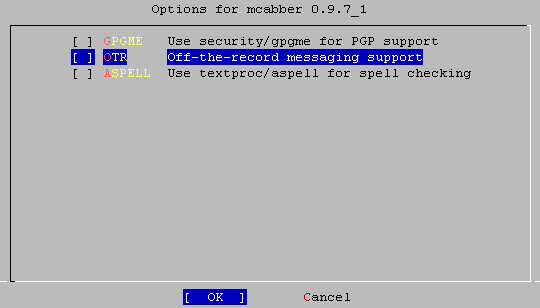
 RSS & RSS to Email
RSS & RSS to Email